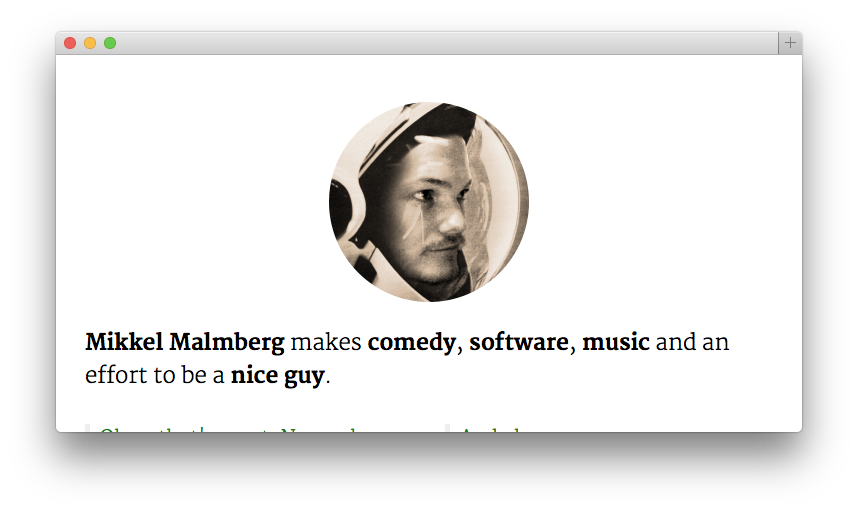NB: Here’s an updated setup.
Phoenix has built-in livereload and it works right out of the box. But if you’ve ever had the joy of working with React and react-hot-loader you know you need to have that with you anywhere.
Phoenix uses Brunch to build it’s assets so we’ll have to pull that out and jam in a webpack-dev-server wherever it was. Luckily that’s quite easy.
The completed example is available on Github.
First, let’s create a new app:
$ mix phoenix.new my_app
$ cd my_app
We could’ve generated the app without Brunch but let’s keep it in, to see what we’re actually substituting.
Let’s start by pulling out Brunch and it’s dependencies and then add our new ones:
$ npm uninstall --save babel-brunch brunch clean-css-brunch css-brunch javascript-brunch sass-brunch uglify-js-brunch
$ npm install --save babel-loader react react-hot-loader webpack webpack-dev-server
Now, webpack needs to be told what to build and how, so let’s make a config file. Here’s webpack.config.js:
var path = require("path");
var webpack = require("webpack");
var env = process.env.MIX_ENV || "dev";
var prod = env === "prod";
var entry = "./web/static/js/bundle.js";
var plugins = [new webpack.NoErrorsPlugin()];
var loaders = ["babel"];
var publicPath = "http://localhost:4001/";
if (prod) {
plugins.push(new webpack.optimize.UglifyJsPlugin());
} else {
plugins.push(new webpack.HotModuleReplacementPlugin());
loaders.unshift("react-hot");
}
module.exports = {
devtool: prod ? null : "eval-sourcemaps",
entry: prod
? entry
: [
"webpack-dev-server/client?" + publicPath,
"webpack/hot/only-dev-server",
entry,
],
output: {
path: path.join(__dirname, "./priv/static/js"),
filename: "bundle.js",
publicPath: publicPath,
},
plugins: plugins,
module: {
loaders: [{ test: /\.jsx?/, loaders: loaders, exclude: /node_modules/ }],
},
};
I will not go into too much detail but notice the address http://localhost:4001. That’s where webpack-dev-server will be running from when we’re developing.
Next, let’s set up the dev server in webpack.devserver.js:
#!/usr/bin/env node
var webpack = require("webpack");
var WebpackDevServer = require("webpack-dev-server");
var config = require("./webpack.config");
new WebpackDevServer(webpack(config), {
contentBase: "http://localhost:4001",
publicPath: config.output.publicPath,
hot: true,
}).listen(4001, "0.0.0.0", function (err, result) {
if (err) console.error(err);
console.log("webpack-dev-server running on port 4001");
});
process.stdin.resume();
process.stdin.on("end", function () {
process.exit(0);
});
That last last bit is there to make the process shut down properly when Phoenix shuts down. (A big thank you to josevalim for guiding me in figuring that out, for being such a seemingly nice guy and of course for making Elixir!)
Don’t forget to make it executable:
$ chmod +x webpack.devserver.js
We need to tell Phoenix to run this instead of Brunch, so open up config/dev.exs and the change watchers: line to include our dev server instead:
config :my_app, MyApp.Endpoint,
http: [port: 4000],
debug_errors: true,
code_reloader: true,
cache_static_lookup: false,
watchers: [{Path.expand("webpack.devserver.js"), []}]
And let’s just cut Phoenix some slack and tell it not to watch the assets:
config :my_app, MyApp.Endpoint,
live_reload: [
patterns: [
~r{web/views/.*(ex)$},
~r{web/templates/.*(eex)$}
]
]
OK, let’s make our entry file, web/static/js/bundle.js:
import React from "react";
import App from "./App";
React.render(<App />, document.getElementById("root"));
This renders our App (that we haven’t made yet) to an element with the id root (that we also haven’t made yet). Splitting your React components into separate files let’s react-hot-loader reload them independently from each other.
Here’s a simple web/static/js/App.js:
import React, { Component } from "react";
export default class App extends Component {
render() {
return (
<div>
<h1>This app is hot!</h1>
</div>
);
}
}
So far, so good. Now we just need some html document to render it in.
Edit web/templates/layout/app.html.eex:
<!DOCTYPE html>
<html lang="en">
<head>
<meta charset="utf-8">
<meta http-equiv="X-UA-Compatible" content="IE=edge">
<meta name="viewport" content="width=device-width, initial-scale=1">
<meta name="description" content="">
<meta name="author" content="">
<title>Hello Phoenix!</title>
</head>
<body>
<%= @inner %>
<%= if Mix.env == :dev do %>
<script src='http://localhost:4001/bundle.js'></script>
<% else %>
<script src="<%= static_path(@conn, "/js/bundle.js") %>"></script>
<% end %>
</body>
</html>
Remember that our dev server is running on :4001. We want to use it’s bundle.js in dev and a built one in production.
The only thing left is the element with id root. Let’s put it in web/templates/pages/index.html.eex:
<div id="root"></div>
And we’re done! Now go open http://localhost:4000, edit App.js and behold the magic of our hot reloading gods!
Phoenix compiles all it’s assets with the task phoenix.digest which you’re supposed to run before deploying. We can just remember to run webpack beforehand — or we can make our own digest task.
Here’s lib/mix/tasks/digest.ex:
defmodule Mix.Tasks.MyApp.Digest do
use Mix.Task
def run(args) do
Mix.Shell.IO.cmd "./node_modules/webpack/bin/webpack.js"
:ok = Mix.Tasks.Phoenix.Digest.run(args)
end
end
Let’s be fancy and override the original task so new developers or deployment scripts don’t need to know about our special setup. Open mix.exs and alias the original to our new task:
defmodule MyApp.Mixfile do
def project do
[
aliases: ["phoenix.digest": "my_app.digest"]]
end
end
Try mix phoenix.digest and see that webpack runs first.